Polar Bar Charts
|
Click the Home | New Graph | Polar | Polar Bar Chart command to display data as bars drawn from the center of an angle axis to a data value. If more than one variable is used (multiple R values for each A value), the bars can be stacked on top of one another or they can be adjacent to each other. When adjacent bars are used the values are plotted side by side. When stacked bars are used, the total length of the stacked bars is equal to the sum of the data values. Click the Polar Bar Chart button to create a polar bar chart. |
|
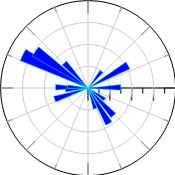
|
| Polar bar charts show bar chart data on an angular axis. |
To create bars based on a group of R values, use a rose diagram instead.
Creating a New Polar Bar chart
To create a polar bar chart:
- Click the Home | New Graph | Polar | Polar Bar Chart command.
- Select a data file in the Open Worksheet dialog. You can select a new data file or you can select an open data file in the Open worksheets section.
- Click the Open button. A polar bar chart is created using the default properties.
Editing Polar Bar Chart Properties
To change the features of a polar bar chart, including the columns used to create the chart, first select the chart in the plot window or Object Manager and then edit its properties in the Property Manager.
Click the following tabs in the Property Manager to change different properties:
