Tutorial Introduction
The Grapher tutorial will introduce you to the software by walking you through the creation of at least one of the graphs shown below, based on your choice.
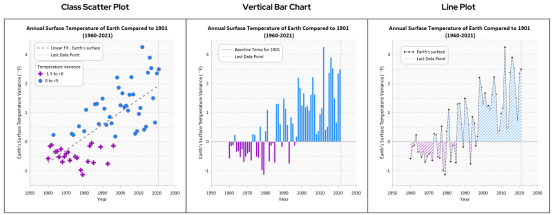
Final class scatter, vertical bar, and line plot created using the Grapher tutorial.
To get the most out of your Grapher experience, we recommend selecting and completing one plot tutorial. It should take about an hour to go through one plot tutorial. After you have completed the tutorial, you will have all the tools needed to create graphs in Grapher using your own data.
After completing the first plot tutorial, you can choose to go through a different type of plot tutorial or go the last page of the tutorial contains to continue your journey and learn more about Grapher's advanced features.
Tutorial Overview
The tutorial will cover the following topics:
|
Open Grapher, create a new plot window, and learn about the user interface |
||||
|
Decide on what your first graph will be. |
||||
|
|
||||
|
|
||||
|
||||
|
Export in various file formats and save the project |
||||
|
Learn about additional Grapher features that may be helpful in your work |
Reading the Documentation
Various font styles are used throughout the Grapher quick start guide and online help. (Note that Bold and italic text occasionally may be used for emphasis.)
-
Bold text indicates commands, dialog names, tab names, window names, and page names.
-
Italic text indicates items within a dialog or window such as section names, options, field names, and buttons. For example, the Save As dialog contains a Save as type field.
-
Commands appear as Home | Clipboard | Copy. This means, click or scroll to the Home tab at the top of the application window, then click on the Copy command within the Clipboard command group. The first word is always the menu or ribbon tab name, followed by the command group, and finally the command name within the menu list or on the ribbon.
Sample File Location
The sample files used in the tutorial lessons are located in the Grapher Samples folder. The Samples folder is located by default at C:\Program Files\Golden Software\Grapher\Samples.
Topic Links
Click the Next and Back links at the bottom of each tutorial to browse through the tutorial lessons. The lessons should be completed in order, however, they do not need to be completed at one time.
-
Knowledge Base articles
-
GrapherSupport@GoldenSoftware.com
|
See Also : Introduction to Grapher |
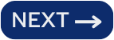
|