Getting Started
Before we dive into the plot making process it is important to understand how information is organized and used in Grapher.
The Welcome to Grapher dialog is displayed each time you start Grapher. The Welcome to Grapher dialog provides immediate access to the new Plot + Worksheet, Plot, Worksheet, Template Gallery, Online Template, and Plot from Wizard commands; sample files, recent files, and project files; as well as the tutorial.
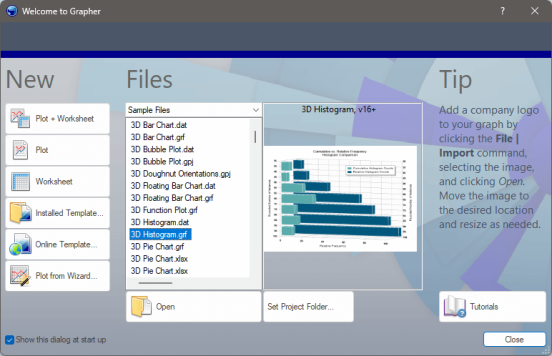
The Welcome to Grapher dialog appears when you open Grapher.
-
If you do not already have Grapher opened, open it by taking one of the actions listed below
-
double-clicking the Grapher icon in the desktop, or
-
selecting Grapher in the Start menu, or
-
searching for Grapher in the Task Bar search field
-
-
If you have Grapher open then open a new plot by doing one of the following
-
click Plot in the Welcome to Grapher dialog , or
-
click the File | New | Plot command
-
The most important things to understand about Grapher's user interface are the Plot Window, the Object Manager and the Property Manager.
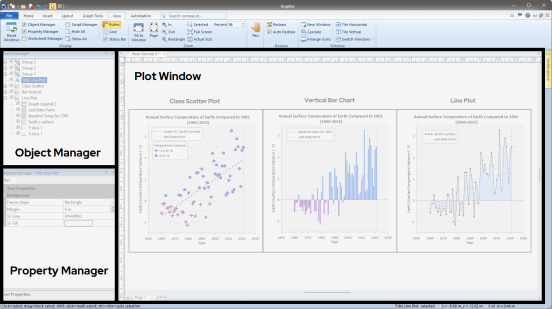
-
The Plot Window or plot document is the main component of the Grapher user interface. Each plot document is a new Grapher project and is saved to its own GRF, GPJ, or GRT file. Multiple plot windows can be open at once. Data files can also be opened in a Worksheet window. Each open plot and worksheet document will be displayed as a tab just below the ribbon.
-
The Object Manager contains a hierarchical list of objects in a Grapher plot window; these objects can be selected, arranged, and renamed in the Object Manager. The Object Manager is initially docked on the left side above the Property Manager. If you do not see the Object Manager, go to View | Display | Object Manager, if the Object Manager box is not checked, click in the empty box next to Object Manager to display it.
-
The Property Manager lists the properties of a selected object. Multiple objects can be edited at the same time by selecting all of the objects and changing the shared properties. The Property Manager is initially docked on the left side below the Object Manager. If you do not see the Property Manager, go to View | Display | Property Manager, if the Property Manager box is not checked, click in the empty box next to Property Manager to display it.
In summary, the Plot Window houses your Grapher project. Each object in the project can be selected and arranged in the Object Manager and once selected, the object properties can be adjusted in the Property Manager.
Now that we have a basic understanding of the user interface, let's dive into our data. In the next lesson we will detail how to view, edit, and save your data to ensure the smoothest Grapher experience possible.

|
|
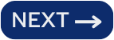
|