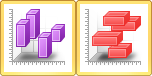XYZ Floating Bar Charts
|
Click the Graphs | Create | Bar | XYZ Vertical Floating Bar Chart or Graphs | Create | Bar | XYZ Horizontal Floating Bar Chart command to show the difference between two variables with respect to a third variable. Floating bar charts can be displayed either vertically or horizontally. Click the XYZ Vertical Floating Bar Chart or XYZ Horizontal Floating Bar Chart button to create a 3D horizontal or vertical floating bar chart from 3 variables.
|
|
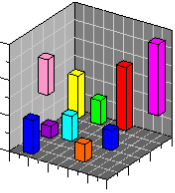
|
| This is an example of a 3D XYZ floating bar chart. |
Creating a New XYZ Floating Bar Chart
To create an XYZ floating bar chart:
- Click the Home | New Graph | Bar | XYZ Vertical Floating Bar Chart or Home | New Graph | Bar | XYZ Horizontal Floating Bar Chart command.
- Select a data file in the Open Worksheet dialog. You can select a new data file or you can select an open data file in the Open worksheets section.
- Click the Open button. An XYZ floating bar chart is created using the default properties.
Editing XYZ Floating Bar Chart Properties
To change the features of a XYZ floating bar chart, including the columns used to create the chart, first select the chart in the plot window or Object Manager and then edit its properties in the Property Manager. Click the following tabs in the Property Manager to change different properties: