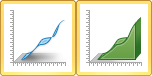3D Ribbon Plots and 3D Wall Plots
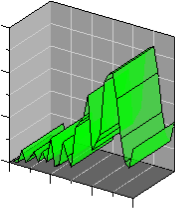
|
|
Ribbon plots are 3D versions of line/scatter plots with only two variables. |
Creating a New 3D Ribbon Plot or 3D Wall Plot
To create a 3D ribbon or 3D wall plot:
- Click the Home | New Graph | Line/Scatter | 3D Ribbon Plot or Home | New Graph | Line/Scatter | 3D Wall Plot command.
- Select a data file in the Open Worksheet dialog. You can select a new data file or you can select an open data file in the Open worksheets section.
- Click the Open button. A 3D ribbon plot or 3D wall plot is created using the default properties.
Editing 3D Ribbon Plot or 3D Wall Plot Properties
To change the features of a ribbon/wall plot— including the columns used to create the plot— first select the plot in the plot window or Object Manager and then edit its properties in the Property Manager.
Click the following tabs in the Property Manager to change different properties: