Click the File | Print command to print the active document.
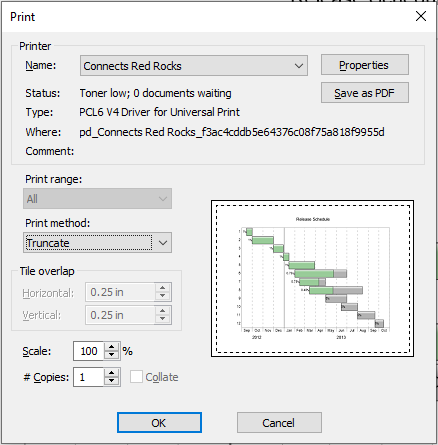
|
|
This is the Print dialog. |
Printer
The Printer options specify which printer to use.
-
The default printer is listed in the Name field. If more than one printer is installed on the computer, use the down arrow to the right of the name field to select a different printer.
-
The Properties button controls the printer settings. For information on specific printer settings, see the owner's manual for the printer.
-
The Save as PDF button saves the plot as a PDF file. It is recommended to use the Save As PDF command rather than the Microsoft Print to PDF printer driver for creating PDFs.
Print Range
The Print range options control how the document pages are printed.
-
All prints all the pages that contain objects.
-
Selection prints the selected objects.
Copies
Copies specify the number of copies to print. If two or more copies of multiple page documents are printed, check the Collate box to separate the copies into packets.
Printing Method
The Printing Method options control how the document is printed on the page.
-
Fit to Page reduces the size of the plot so that it fits within the specified margins. Margins are set in File | Page Setup, and displayed through File | Options.
-
Tile breaks the drawing into page size pieces and generates multiple pages of output. Each page overlaps adjacent pages by the amount specified in the horizontal and vertical Overlap fields.
-
Scale is used with the Truncate and Tile print methods to reduce or increase the overall size of the drawing. 100 percent is actual size, 200 percent is twice as large, and 50 percent is half as large.