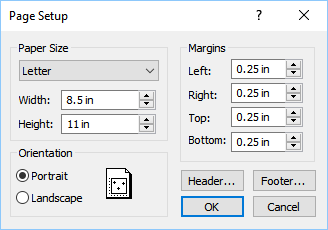Page Setup
The File | Page Setup command in the plot window formats the document for printing. This includes paper size, orientation, margins, and a header and footer.
Page Setup Dialog
There are multiple ways to open the Page Setup dialog:
-
Click the File | Page Setup command.
-
Right-click on the plot window and click Page Setup.
-
Click the Layout | Page Setup | Margins | Custom command.
-
Click the Layout | Page Setup | Size | More Sizes command.
|
|
|
Set page setup preferences in the Page Setup dialog. |
Paper Size
The Paper Size options control the size of the paper. Click the down arrow next to the Paper Size to select different paper dimensions. There are several predefined page sizes, including Letter, Tabloid/Ledger, Legal, Executive, A0, A1, A2, A3, A4, A5, B0, B1, B2, B3, B4, and B5. For custom paper sizes, select Custom from the list and change the paper size in the Width and Height boxes.
Quickly select the Letter (8.5"x11"), Legal (8.5"x14"), Tabloid/Ledger (17"x11"), or A4 (210mm x 297mm) paper size by clicking the Layout | Page Setup | Size command.
Orientation
The Orientation group controls whether the page is set to Portrait or Landscape mode. Select Portrait to have a vertical page. Select Landscape to have a horizontal page.
Margins
Use the Margins group to set the page margins for all sides of the printed page. The default Margins are 0.25 inches (6.35 mm). Set the Left, Right, Top, and Bottom values in inches to any limits the printer will allow. Change the margins by entering new numbers into the Left, Right, Top, and Bottom boxes, or use the arrow buttons to scroll to new numbers.
Quickly select Normal, Narrow, Moderate, or Wide margins by clicking the Layout | Page Setup | Margins command. Narrow is the default selection. Normal margins are 0.5 inches. Moderate margins are 0.5 inches at the Top and Bottom and 0.75 inches at the Left and Right. Wide margins are 0.5 inches at the Top and Bottom and 1.0 inches at the Left and Right.
Setting the margins does not move an existing graph on the page. Margins can be displayed on the page by selecting Layout | Display | Margins.
Header & Footer
The Header and Footer buttons are used to display a header (top) or footer (bottom) in the plot document. The headers and footers are printed inside the top and bottom page margins. Click Header to set header text and alignment in the Text Editor. Click Footer to set footer text and alignment in the Text Editor.
The header and footer are displayed in the plot window. By default, the header and footer are not included in exported output. To include the header/footer in exported output, check the Export header/footer check box in the Options dialog General page.