Worksheet Manager
The Worksheet Manager contains a view of all data that are used or referenced in an open plots. Multiple data files are displayed in a tabbed format. By default, the Worksheet Manager appears at the right of the Grapher window. You can dock the Worksheet Manager by right clicking in its bottom bar and selecting Docking. You can also check or uncheck the box next to View | Display | Worksheet Manager to display or not display the Worksheet Manager.
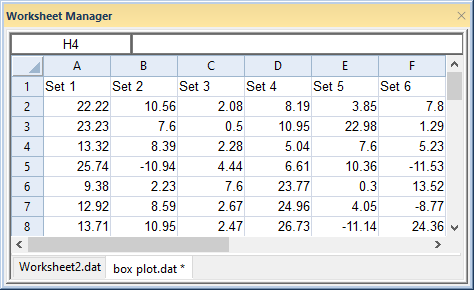
|
| You can see all data used in all open plot windows in the Worksheet Manager |
Right-click inside the Worksheet Manager to open the worksheet menu commands. These commands are named similarly to the commands on the ribbon. Use the Home | New Graph commands to create a graph in the current plot window. Use the Data Tools menu commands to transform, sort, or generate statistics for the worksheet data.
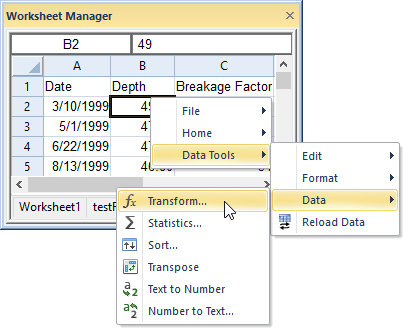
|
| Right-click in the Worksheet Manager to access all worksheet menu commands |
If changes are made to data in the Worksheet Manager, an * will appear to the right of the changed file name. If you close the plot that is using changed data in the Worksheet Manager, you will be prompted to save or discard the changes.
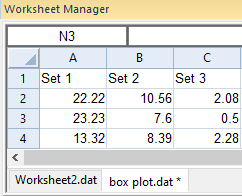
|
| box plot.dat shows an * to denote unsaved changes in the Worksheet Manager |