Custom Fill Pattern
There are two types of fill patterns: Windows stock and bitmap patterns. You can import custom bitmap patterns to the fill palette with the Custom button in the fill palette.
Import a Custom Fill Pattern
To create a custom pattern:
- Open the fill properties. You can open the fill properties by selecting an object that can contain fill (for example, a rectangle) and opening the Fill tab in the Property Manager.
- Click
the
 button to the right of the sample fill Pattern.
button to the right of the sample fill Pattern.
- In the Import dialog, select an image file (i.e. .JPG, .BMP, .TIF, etc.), and click the Open button.
- The custom pattern is added to the bottom of the fill palette and is automatically selected.
- Check or uncheck the Stretch option to display the custom fill as either tiled or stretched.
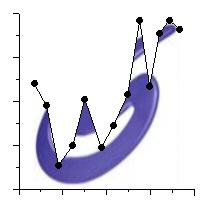
This custom fill was created with
a .JPG file. The Stretch option
is checked.
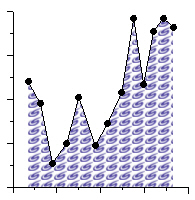
This custom fill was created with
a .JPG file. The Stretch option
is unchecked.
Delete a Custom Fill Pattern
Custom fill patterns are stored in the CustomPicturePatterns.bin file for later use. This file cannot be edited. However, you can delete all custom fill patterns by deleting this file. Use the CustomPicturePatterns.bin file located in the AppData directory to delete custom fill patterns from the fill palette.
See Also