Custom Colors - Standard Page
In the Property Manager,
click the  button to the right of
the selected color to open the Colors
dialog and select a standard color or create new colors. Select a color
from the standard color palette on the Standard
page. Create new colors by adjusting Hue,
Sat, Lum, Red, Green, and Blue
values on the Custom page.
button to the right of
the selected color to open the Colors
dialog and select a standard color or create new colors. Select a color
from the standard color palette on the Standard
page. Create new colors by adjusting Hue,
Sat, Lum, Red, Green, and Blue
values on the Custom page.
Standard Page
The standard colors appear on the Standard page in a standard palette spectrum.
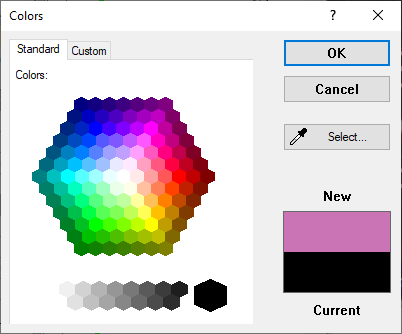
Use the Colors dialog, Standard page
to load standard colors from the palette.
Colors
Click a color in the standard palette spectrum.
New
A preview of the selected color appears under New on the right side of the dialog.
Current
A preview of the current color appears above Current on the right side of the dialog.
Select
Click the Select button to color match to any color on the screen. The cursor changes to an eyedropper. Move the cursor around the screen and the color under New changes accordingly. Left-click the mouse when you find the color you want, and the color appears under New. Click the OK button to accept the new color. The Colors dialog closes.
OK or Cancel
Click OK to accept the new color. The Colors dialog closes. Click Cancel to close the dialog without making any color changes.
See Also