Custom Colors - Custom Page
In the Property Manager,
click the  button to the right of
the selected color to open the Colors
dialog and select a standard color or create new colors. Select a color
from the standard color palette on the Standard
page. Create new colors by adjusting Hue,
Sat, Lum, or Red, Green, Blue
values on the Custom page.
button to the right of
the selected color to open the Colors
dialog and select a standard color or create new colors. Select a color
from the standard color palette on the Standard
page. Create new colors by adjusting Hue,
Sat, Lum, or Red, Green, Blue
values on the Custom page.
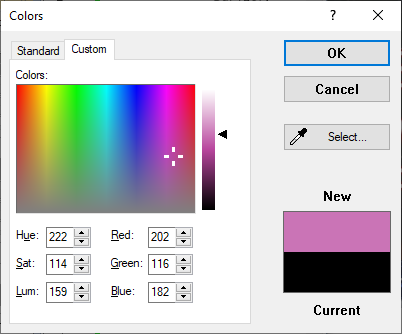
Use the Colors dialog Custom
page to create custom colors.
Colors
Use the Colors group to either select a color from the color spectrum, the color slider, or adjust the values to specify a color.
Left-click anywhere in the color slider to select a color. Drag the slider next to the color spectrum to adjust the new color's intensity. Dragging the slider will change the colors available in the color spectrum.
Left-click anywhere in the color spectrum to choose a new color.
Enter value between 0 and 255 in the Hue, Sat, Lum or the Red, Green, Blue boxes. Changing the Hue, Sat, and/or Lum will automatically adjust the Red, Green, and Blue values, and vice versa.
Hue, Sat, Lum
The Hue, Sat, and Lum boxes show the amount of hue, saturation, and luminance used to form the color. The HSL values range from 0 to 255. To change the color amounts, enter a new value with the keyboard or click the up and down arrow buttons to adjust the values.
Red, Green, Blue
The Red, Green, and Blue boxes show the amount of each color used to form the color. The RGB values range from 0 to 255. To change the color amounts, enter a new value with the keyboard or click the up and down arrow buttons to adjust the values.
New
A preview of the new color appears under New on the right side of the dialog.
Current
A preview of the current color appears above Current on the right side of the dialog.
Select with Eyedropper
Click the Select button to color match to any color on the screen. The cursor changes to an eyedropper. Move the cursor around the screen and the color under New changes accordingly. Left-click the mouse when you find the color you want, and the color appears under New. Click the OK button to accept the new color. The Colors dialog closes.
OK or Cancel
Click OK to accept the new color. The Colors dialog closes. Click Cancel to close the dialog without making any color changes.