Create Solid Colors in the Color Gradient
Solid colors can be generated in a gradient fill by placing two anchor nodes in the same location in the Color Gradient, similar to the ChromaDepth preset color spectrum. Notice that the ChromaDepth preset does not contain solid colors, but the same principal applies to creating solid colors.
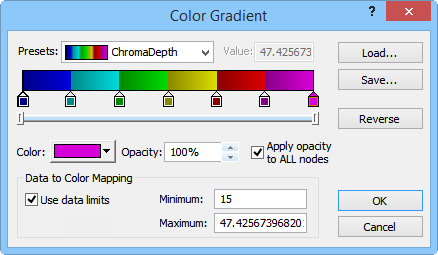
The ChromaDepth color gradient
preset appears to have seven anchor nodes,
but thirteen anchor nodes are used to create the six colors.
This example will demonstrate creating solid colors from the Superman preset. This method can be used to create solid colors within color gradients. To apply a gradient fill to a plot or object:
-
Change the Type property to Linear or Radial in the Gradient section of the Property Manager Fill page.
-
Click the
 button to open
the Color Gradient dialog.
button to open
the Color Gradient dialog.
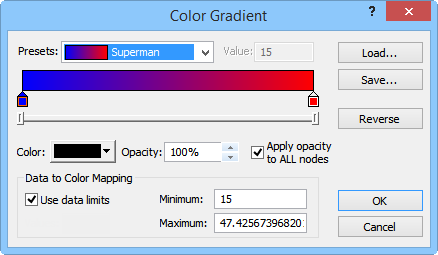
The default Superman preset color gradient.
-
Create a new anchor node by clicking in the color spectrum example. The new anchor node is selected automatically.
-
Change the Color to match the left anchor node, in this example the color is changed to Blue.
-
Create another new anchor node to the right of the recently created anchor node.
-
Change the second new anchor node Color to match the node to its right, Red in this example.
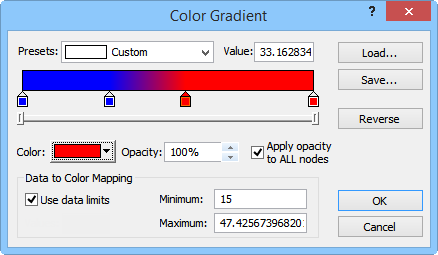
The two new anchor nodes have been created and color matched to the existing
anchor nodes. Notice the solid blue between the first and second nodes and the
solid red between the third and fourth nodes.
-
Now the new anchor nodes must be positioned in the same location. If the Value property is available, then the same value can be entered for each node. If the Value property is not available, then the anchor nodes must be clicked and dragged to the same location.
-
In this example each node is selected and the Value is changed to 30.
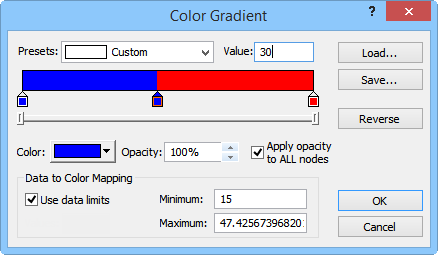
The new anchor nodes are moved to the same location in the color spectrum which
creates a solid blue region and a solid red region.
If the Value property is not available, then the scroll control can be used to precisely place the new anchor nodes. Click and drag the ends of the scroll control bar to zoom in on a specific part of the color spectrum.

The scroll control can be used to change the view of the
color spectrum example.
The color gradient now contains two solid colors. This process can be repeated to add more solid colors to the color gradient.