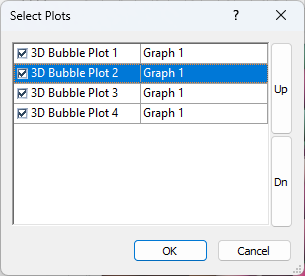Select Plots
The Select Plots dialog is used to change the plots included in a legend or multi-graph legend. The Select Plots dialog is accessed via the Property Manager Entries page.
|
|
|
Use the Select Plots dialog to add or remove entries in a legend. |
To open the Select Plots dialog:
- Add a legend to the graph or multi-graph legend to the plot window.
- Select the Legend object in the Object Manager.
- Click the Legend tab in the Property Manager.
- Next to Add/remove entries, click the Edit button. The Select Plots dialog opens and lists the names of all plots in the graph or plot that can be used in the legend.
Plots
Select or clear the box to the left of each plot name in the Select Plots dialog to control the visibility of each individual plot. This turns the display of the entry on or off. This is similar to selecting or clearing the visibility box in the Object Manager.
In multi-graph legends, select or clear the box to the left of each graph name to change the visibility for all plot entries at once.
Entry Order
Use the Up and Dn buttons to change the order legend entries are displayed. The plot names can also be moved by clicking and dragging witin the Select Plots dialog.