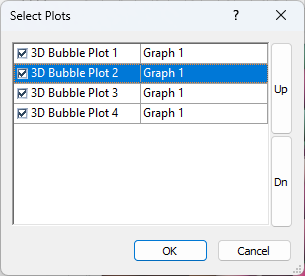Reorder/Select Entries
The Reorder/Select Entries dialog is used to change the plots included in a legend or multi-graph legend. The Reorder/Select Entries dialog is accessed via the Property Manager Entries tab, or by right clicking on the legend in the plot window to access the context menu.
|
|
|
Use the Reorder/Select Entries dialog to add, remove, or reorder entries in a legend. |
To open the Reorder/Select Entries dialog:
- Add a legend to the graph or multi-graph legend to the plot window.
- Select the Legend object in the Object Manager.
- Click the Entries tab in the Property Manager.
- Next to Reorder/select entries, click the Edit button. The Reorder/Select Entries dialog opens and lists the names of all plots in the graph or plot that can be used in the legend.
OR
- Add a legend to the graph or multi-graph legend to the plot window.
- Select the Legend object in the Object Manager.
- Right click on the legend in the plot window to access the context menu, and click Reorder/Select Entries.
Selecting Plots
Select or clear the box to the left of each plot name in the Reorder/Select Entries dialog to control the visibility of each individual plot. This turns the display of the entry on or off. This is similar to selecting or clearing the visibility box in the Object Manager.
In multi-graph legends, select or clear the box to the left of each graph name to change the visibility for all plot entries at once.
To check or uncheck a continuous block of entries click the checkbox for the first entry desired, hold Shift, then click the last checkbox in a desired list. If you unchecked the first box in the selection then all boxes selected will also uncheck, no matter their original state. If you checked the first box in the selection then all boxes selected will check, no matter their original state.
Reordering Entries
Use the Up and Dn buttons to change the order legend entries are displayed. The plot names can also be moved by clicking and dragging within the Reorder/Select Entries dialog.
To re order multiple plots, use the Shift button to make a continuous selection or the Ctrl button to select multiple individual entries, then you can drag and drop all of the selected entries to a new location or use the Up and Dn buttons to move all the selected entries up or down the list.
See Also