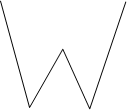Reshape
Click the Insert | Reshape command to move, add, and delete vertices within a selected polyline, spline polyline, polygon, or spline polygon. Polylines and polygons in broken apart metafiles can be edited with Reshape as well. All vertices in the selected object are shown with hollow squares and the lines are shown in red. Click on a vertex to select it. The selected vertex is indicated by a solid green square.
Entering the Reshape Mode
Use the Insert | Reshape command
to enter reshape mode. Alternatively, select the polyline, spline polyline,
polygon, or spline polygon, right-click and select Reshape.
The cursor changes to ![]() , indicating
you are in reshape mode. The Reshape
command also remains highlighted to indicate you are in reshape mode.
You can also right-click on the object in the Object
Manager and select Reshape.
While in reshape mode, you can click another object to select it and edit
its vertices.
, indicating
you are in reshape mode. The Reshape
command also remains highlighted to indicate you are in reshape mode.
You can also right-click on the object in the Object
Manager and select Reshape.
While in reshape mode, you can click another object to select it and edit
its vertices.
Exiting the Reshape Mode
To exit reshape mode press the ESC key on the keyboard, click another command or toolbar button, or click the Reshape command again.
Selecting Vertices
-
Left-click on a vertex to select it. The selected vertex is indicated by a solid green square.
-
To select the first vertex, press the HOME key. To select the last vertex, press the END key.
-
To shift the selected vertices forward by one position, press the TAB key. To shift the selected vertices backward by one position, hold the SHIFT key and press the TAB key.
-
To select multiple vertices, hold down the SHIFT key and left-click additional vertices or left-click and drag the cursor to make a rectangular block selection. Vertices can be added or removed from the block selected vertices by holding down the SHIFT key.
-
Hovering the mouse over an unselected vertex will display a grey highlight around the vertex indicating it may be selected or dragged.
-
The cursor will change to
 when it is over a vertex to indicate the vertex may be selected or
dragged.
when it is over a vertex to indicate the vertex may be selected or
dragged. -
If you have multiple polyline or polygon objects in the plot window, you can edit multiple objects while in the reshape mode. Vertices can only be edited for the selected object. Click on another object to select it.
Moving Vertices
One vertex can be moved by clicking and dragging the selected vertex to the desired location. Multiple vertices can be moved by selecting the vertices, and then clicking and dragging one of the selected vertices. Press ESC while holding down the left mouse button to cancel the move. Pressing ESC while NOT dragging will exit reshape mode.
Deselecting Vertices
All vertices can be deselected by clicking in unused space. Click on another vertex to select it and deselect the currently selected vertex. A selected vertex can be deselected by holding down the SHIFT key and left-clicking the vertex.
Adding Vertices
Hold the CTRL key and the cursor changes to![]() , indicating
add vertex mode. Left-click where you want a new vertex added and a new
node will be added to the closest point on the existing object.
, indicating
add vertex mode. Left-click where you want a new vertex added and a new
node will be added to the closest point on the existing object.
Deleting Vertices
Select a vertex or multiple vertices with one of the methods outlined above. Press DELETE to remove the selected vertex or vertices, and the next vertex in the object is selected. You can hold DELETE to remove contiguous vertices as the selection moves through the object. Degenerate polygons (two-point polygons) can be created by removing vertices. Polylines, polygons, spline polylines, and spline polygons are deleted when there are fewer than two vertices.
Undoing Edits
The Undo command will undo each individual change in reshape mode.
Example
To edit a polyline, spline polyline, polygon, or spline polygon:
- Select the object.
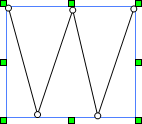
- Click the Insert | Reshape command. The arrow pointer turns into an arrowhead pointer and all the vertices appear as small hollow squares.
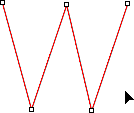
- To move a vertex, left-click on the vertex, hold the left mouse button down, and drag it to a new location.
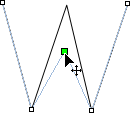
- To add a vertex, hold down the CTRL key, the
cursor changes to
 , and left-click where you want
the new vertex added.
, and left-click where you want
the new vertex added.
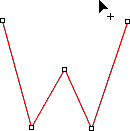
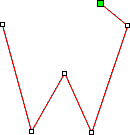
- To delete a vertex, select it and then press the DELETE key.
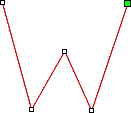
- After reshaping the object, press the ESC key to end reshaping mode and keep the changes.