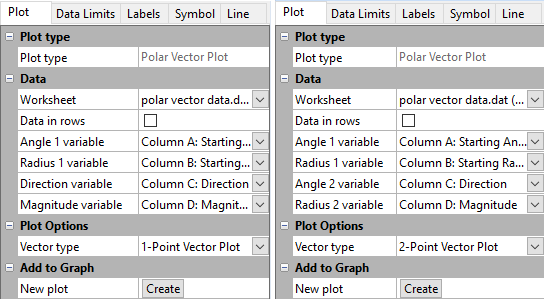Plot Page - Polar Vector Plots
The polar vector plot properties Plot page contains the options to change the data file; set data used in the plot; and set vector properties. To view and edit polar vector plot properties, click on the polar vector plot in the plot window or Object Manager to select it. Then, click on the Plot tab in the Property Manager. The properties available will be specific to the type of plot.
Click one of the Plot page section names in the list below to read more information about the properties in those sections or follow this help topic sequentially to read about each property.
|
|
|
Example 1-point and 2-point polar vector Plot property pages |
Plot Type
The Plot type property displays the type of plot.
Data
Worksheet
Click the existing data file path and file name next to Worksheet to select a different data file for the plot. Click on a currently open worksheet or click the Browse option to navigate to a worksheet that is not yet open. Select a different data file in the Open Worksheet dialog, and click the Open button to change the data. The plot automatically updates.
NOTE: The worksheet columns are retained after changing the worksheet. If any of the column options are blank after changing the Worksheet, click on the blank option and select the desired column. A blank next to column means that the column does not exist in the new worksheet.
Data in Rows
Select the Data in rows option if your data file is formatted where each row includes one variable. When the Data in rows option is selected, all plot properties that require data values are specified by selecting a data row. This includes variables such as X and Y, data labels, worksheet ranges, etc. Properties that list column letters will update to list row numbers. When switching from plotting data in columns to plotting data in rows, Grapher may not be able to select the correct rows automatically. Verify the correct rows are selected.
The property descriptions below refer to data columns, but when Data in rows is selected the property lists will include rows.
Variables
Click on the column name next to the Angle 1 variable, Radius 1 variable, Angle 2 variable, Radius 2 variable, Direction variable, or Magnitude variable fields to change the columns used to create the plot. In the list that appears, select the new column. If the first worksheet row contains header information, the header information appears next to the column letter.
Aside from the columns containing data there are two other options, row number and sequence number. These options are available in the list that appears before the first column.
- Selecting the Row number option plots the axis with the row numbers used in the Worksheet rows section. For example, if the first row is number two, the axis begins at a value of two.
- The Sequence number option plots the data according to the total number of rows used. The sequence number always begins with the number one regardless of which rows are selected in the Worksheet rows group. Blank lines between rows are ignored when calculating the value. The sequence number increments by one when rows are adjacent or when rows are skipped.
NOTE: The worksheet columns are retained after changing the worksheet. If any of the column options are blank after changing the Worksheet, click on the blank option and select the desired column. A blank next to column means that the column does not exist in the new worksheet.
Plot Options
Vector Type
Click the Vector type field to choose the format in which to display the vector data. For a polar vector plot, the choices are 1-Point Vector Plot and 2-Point Vector Plot.
The 2 Point Vector Plot option contains two angle and radius positions. The polar vectors are drawn with a straight line between the two angle and radius locations. The 1 Point Vector Plot option contains a starting angle and radius position and additional direction and magnitude values. The vectors are drawn from the angle and radius starting position to the point determined by the angle of the Direction variable and with a length of the Magnitude variable.
Add to Graph
Click the Create button next to the New plot command to create a new plot based on the current data file. A new plot is created using the same Angle 1 variable and Radius 1 variable as the selected plot. The remaining data columns change to the next column in the worksheet that contains data. For example, if a selected vector plot uses column C for the Angle 2 variable and column D for the Radius 2 variable, clicking Create generates a new vector plot with column E for the Angle 2 variable and column F for the Radius 2 variable. The new polar vector plot is selected so you can change the new plot's properties.