Assign Coordinates
The Insert | Image Editing | Assign Coordinates command assigns linear coordinates to an imported file. To create the coordinate system, you must be able to identify two known coordinate values on the graphic. After assigning coordinates to the graphic, you can use Insert | Image Editing | Digitize to obtain data from the graphic.
To assign coordinates:
- Import the file by pasting or by using File | Import. If you are pasting pictures (.EMF or .WMF), do not break apart the file.
- Select the imported graphic.
- Select the Insert | Image Editing | Assign Coordinates command.
- A dialog appears providing a set of instructions,
After closing this message box,
click on a point with known coordinates in the object. Click
the OK button in the dialog
and the pointer changes into a
 with
the cyan lines extending to the edges of the plot window.
with
the cyan lines extending to the edges of the plot window.
- Move the cross hair over a known point. Good points include axis tick marks, particularly the axis maximums, and symbols with known coordinates.
- Left-click on the known point to open the Assign Coordinates dialog.
- Enter the known X and Y coordinates into the dialog.
- Click the OK button to close the Assign Coordinates dialog.
- A dialog appears providing the next set of instructions, After closing this message box, click on a point with different x,y coordinates from the previous point. Click the OK button in the message box and the pointer changes into a cross hair.
- Move the cross hair over a different point where data values are known. The second point should not fall in a straight horizontal or vertical line to the first point. If you do select a point along a horizontal or vertical line to the first point, you will have to repeat steps 9 and 13 until a non-collinear point is selected.
- Left-click on the known point to open the Assign Coordinates dialog.
- Enter the known X and Y coordinates into the dialog.
- Click the OK button to close the Assign Coordinates dialog.
The coordinate system is now assigned to the graphic. If you decide to reassign the coordinates, select the graphic, and then select the Graph | Digitizing | Reassign Coordinates command to repeat the above process.
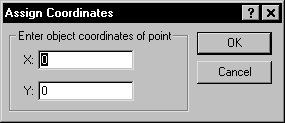
Enter coordinates of a known point in the
Assign Coordinates dialog.