Ribbon
The Ribbon is the strip of buttons and icons located above the plot, worksheet, and grid windows. The Ribbon replaces the menus and toolbars found in earlier versions of Grapher. The ribbon is designed to help you quickly find the commands that you need to complete a task.
Above the Ribbon are a number of tabs, such as Home, Automation, and Graph Tools. Clicking or scrolling to a tab displays the options located in this section of the ribbon. The tabs have commands that are organized into a group. For instance, all the script related commands are on the Automation tab.
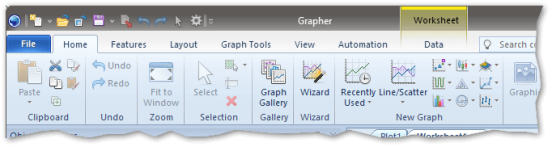
The Ribbon is displayed with the Home tab selected.
Minimizing the Ribbon
The ribbon can be minimized to take up less space on the screen. To
minimize the ribbon, right-click on the ribbon and select Minimize
the Ribbon or click the
 button in the top right portion of the Grapher
window. When displayed in a minimized mode, only the tabs at the top of
the screen are visible. To see the commands on each tab, click the tab
name. After selecting a command, the ribbon automatically minimizes again.
button in the top right portion of the Grapher
window. When displayed in a minimized mode, only the tabs at the top of
the screen are visible. To see the commands on each tab, click the tab
name. After selecting a command, the ribbon automatically minimizes again.
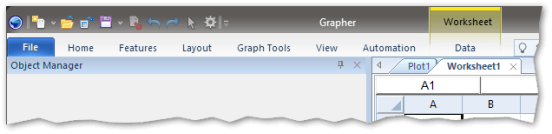
The Ribbon displayed with the Minimize the Ribbon option selected. Clicking any tab name displays the ribbon.
Command and Help Search
The ribbon also includes a command search to the right of the last tab (Automation, Graph Tools, Data Tools, or Grid Tools depending on document type). Begin typing a command name to search for commands. Click on a command in the search results to use the command. Press ENTER to quickly use the top search result command. For example type "add" into the command search bar and the Add Plot, Add Axis, and Add Legend commands are displayed in the search results. You can also click Search help file at the bottom of the results list to search the help file for the search term.
The command search will return commands from all ribbon tabs. No more than five commands are displayed in the results list. A command may be disabled in the results list if the command is not applicable to the current document or selection.
Reset the Ribbon
To reset all customizations on the ribbon, click the Reset button at the bottom of the Customize Ribbon dialog.