Enter Cell Dialog
Grapher allows you to link text objects to worksheet cells. To link
text to a worksheet cell, click the Home
|Draw | Text command.
In the Text Editor, click the
![]() button
to select the worksheet to link the text. Choose a worksheet in the Open Worksheet dialog and click
the Open button.
button
to select the worksheet to link the text. Choose a worksheet in the Open Worksheet dialog and click
the Open button.
Click the ![]() button to open the Enter Cell dialog.
button to open the Enter Cell dialog.
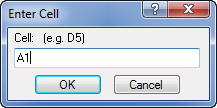
Type the cell location
in the Enter Cell dialog.
In the Enter Cell dialog, type the cell location that should be linked to the text. Enter a single cell's coordinates in the Enter Cell dialog and click OK. This feature inserts text in the Text Editor in the form <<@cell>> where "cell" denotes the cell address. For example, <<@A1>> tells Grapher to use the text in cell A1 in the text. Multiple cells may be inserted into a single text object.