Export
Click the File | Export command,
the ![]() button on the quick access
toolbar, or press CTRL+E on the keyboard to export files for use in other
programs.
button on the quick access
toolbar, or press CTRL+E on the keyboard to export files for use in other
programs.
Export Dialog
The Export dialog contains the following options:
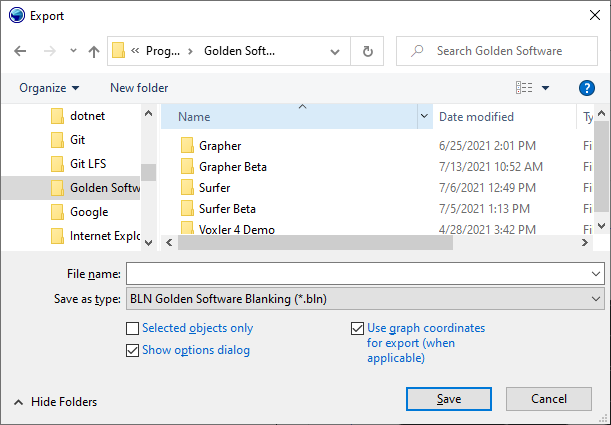
The Export dialog allows you to export files for use in other programs.
Folders/View
The top field in the dialog shows the current directory. Click the down arrow to see the directory structure. Click on the folders to change directories. Use the search field at the top to search for files in the selected directory.
Files List
The Files list displays the files using the extension specified in the Save as type box. A file can be overwritten by selecting it from the file list.
File Name
The File name box displays the name of the selected file. Type the path and file name of the file to be exported.
Save As Type
The Save as type box specifies the format of the file to be exported.
The Export dialog remembers which file type was last selected. For example, if you select PNG Portable Network Graphics (*.png) next to Save as type in order to save a PNG file, the same file type is shown the next time the File | Export command is used.
Selected Objects Only
Check the Selected objects only box to export selected objects rather than the entire plot.
Show Options Dialog
Check the Show options dialog box to display the Export Options dialog for the selected Save as type. If the Show options dialog option is selected when the Save button is clicked, the Export Options dialog appears. The Scaling page and Size and Color page of the Export Options dialog is uniform. Additional pages in the Export Options dialog may be available dependent on the export format type.
Use Graph Coordinates for Export
Check the Use graph coordinates for export (when applicable) box to use graph coordinates to scale the export if a single graph is exported. Not all graph types are supported.
Resize
The Export dialog can be resized. Click and drag the lower right corner to change the size of the dialog. The new dialog size is remembered the next time the File | Export command is used.
Exporting Files
Export files by typing a name into the File name box and then selecting the file type in the Save as type list. For example, typing MYPLOT in the File name box and choosing Tagged Image (TIFF) from the Save as type list results in MYPLOT.TIF. There is no need to type an extension because it is automatically added. If a file extension is typed in the box along with the file name, the file type is determined by the typed extension. For example, if MYPLOT.DXF is typed in the File name box, the resulting file is in the AutoCAD DXF format, no matter what is set in the Save as type field.