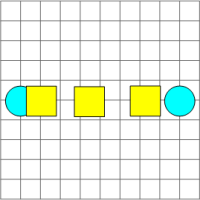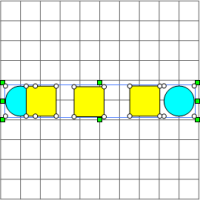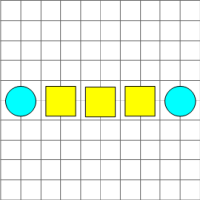Distribute Horizontally
Click the Layout | Distribute | Horizontally command to distribute selected objects from left to right with equal spacing. If the Layout | Distribute | Distribute in Margins command is turned on, the objects are distributed within the margins. If that command is turned off, selected objects are distributed within their bounding box. The interior object or objects are aligned horizontally between the outermost objects. This means the bounding box size or margins do not change, and the left and right objects do not move, while the objects are arranged. If the objects must overlap to fit inside the bounding box, the objects are distributed with equal overlap.
NOTE: At least three objects must be selected to enable the Layout | Distribute | Vertically command when the Layout | Distribute | Distribute in Margins command is turned off.
The following steps demonstrate how to distribute objects horizontally:
- Click to turn on the Layout | Distribute | Distribute in Margins command if you want the objects distributed to the margin or turn that command off to distribute the objects within their bounding box.
- Move the outside objects to the desired locations.
- Select the objects that are to be distributed, including the furthest left and furthest right objects.
- Click the Layout | Distribute | Horizontally command.
The interior objects are arranged between the outer most objects with equal spacing.
|
|
|
|
|
Five objects are unevenly spaced. The circles are moved to the desired locations. |
All five objects are selected before the Horizontally command is used. |
The Distribute | Horizontally command is clicked and the objects are now equally spaced from left to right. |