Page Setup Worksheet - Page
Use the Page options found in the worksheet's File | Page Setup command to set paper size, source, orientation, and scaling.
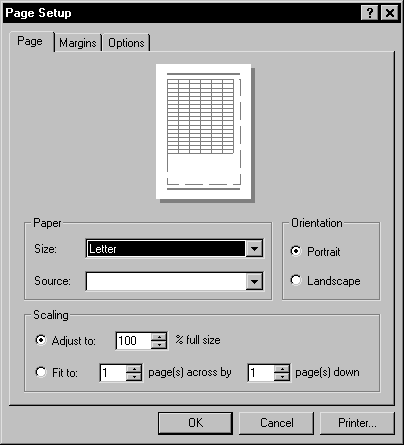
Change page setup properties in the Page Setup dialog Page page.
Paper
Use the Paper group to choose the paper Size and Source for the active printer.
-
The Size option allows you to select the size of paper. Click the down arrow next to the paper Size to change the size of the paper. The paper size options available for your printer are listed in the drop-down list.
-
The Source option allows you to select the paper source. If your printer has multiple print trays, choose the paper Source by clicking the down arrow.
Orientation
Orientation sets the page in either Portrait or Landscape mode.
-
Select Portrait to have a vertical page.
-
Select Landscape to have a horizontal page.
Scaling
Scaling controls the print size for the worksheet. There are two options with Scaling:
-
The Adjust to ___ % full size option sets the percent of full size that worksheet prints. The arrow buttons are used to scroll up or down from 100 percent (full size), or values can be entered into the box.
-
The Fit to __ page(s) across by __ page(s) down option tells the program to print the worksheet at 100 percent scale or less. This option does not automatically scale the printed worksheet at greater than 100 percent. This is most useful when the worksheet is large and the number of printed pages needs to be limited.
The amount of data in the worksheet determines how many pages are required to print the worksheet. This is independent of the Fit to option.
Printer
The active printer can be changed by clicking the Printer button.