Save To Multi-Sheet Excel File
Click the File | Save To Multi-Sheet Excel File command to save some or all of the open worksheets to a multi-sheet Excel XLSX file. Select a file name and location in the Save To Multi-Sheet Excel File dialog. Then specify which open worksheets are included in the saved file in the Multi-Sheet Export Selection dialog. The active window must be a worksheet window to use the Save To Multi-Sheet Excel File command. The command is disabled when the active window is a plot document.
Save To Multi-Sheet Excel File Dialog
The Save To Multi-Sheet Excel File dialog is similar to the Save As dialog.
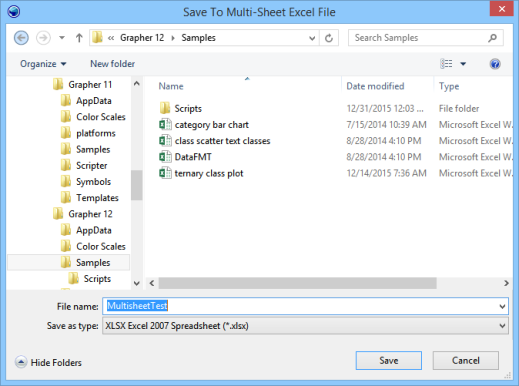
Specify the file name and location in the Save To Multi-Sheet Excel File dialog.
Save In
The Save in field shows the current directory. Click the down arrow to see the directory structure. Click on the folders to change directories.
The buttons to the right of the Save in field allow you to create new folders and change the view of the file list.
File List
The File list displays the files using the extension specified in the Save as type box. A file can be overwritten by selecting it from the file list.
File Name
The File name box displays the name of the selected file. Type the path and file name of the file to be saved. Select the file format in the Save as type box.
File Type
When saving a multi-sheet Excel file, the Save as type field is XLSX Excel 2007 Spreadsheet (*.xlsx).
Save and Cancel
Click Save to continue to the Multi-Sheet Export Selection dialog. Click Cancel to close the dialog without saving the worksheets.
Multi-Sheet Export Selection Dialog
Select which open worksheets will be included in the saved multi-sheet Excel file in the Multi-Sheet Export Selection dialog.
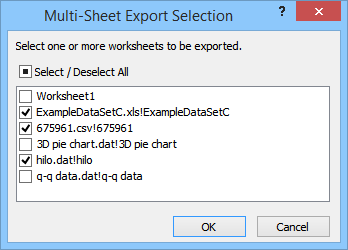
Select the worksheets you wish to save and edit the sheet
names in the Multi-Sheet Export Selection dialog.
Worksheet List
The Multi-Sheet Export Selection dialog displays a list of open worksheets. The check box indicates whether the sheet will be included in the output file. The list displays the worksheet file name to the left of the exclamation point ' ! '. The sheet name with which the worksheet will be saved is displayed to the right of the ' ! '.
By default the sheet name is the file name for single sheet Excel files and other data file types. The sheet name is the same for multi-sheet Excel files that are open in the worksheet.
Selecting Worksheets
Click a worksheet name or check box in the worksheet list to check or uncheck the box. Worksheets with a check will be included in the output Excel file. Select or deselect multiple contiguous sheets by clicking the first desired sheet. Next hold SHIFT and click the last desired sheet. The boxes are either all checked or all unchecked between the clicked sheets.
Click the Select / Deselect All check box to change the selection between all sheets and no sheets. The Select / Deselect All check box will display a check when all sheets are selected, a black square when some sheets are selected, and nothing when no sheets are selected.
OK and Cancel
Click OK and the multi-sheet XLSX file is created. Click Cancel to close the dialog without saving the worksheets.