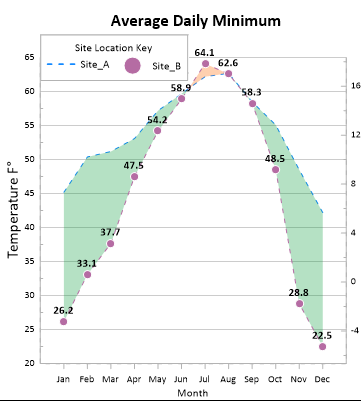Creating Multiple Columns in the Legend
Longer legends may need to be split into multiple columns to make the best use of the page space. To separate a legend into multiple columns:
-
Click on Legend 1 in the Object Manager to select the legend.
-
In the Property Manager, click the Legend tab.
-
Highlight the value next to the Number of columns option. Type the value 2, and press ENTER on the keyboard. The legend is updated to show the two columns.
|
|
|
All properties of the legend can be modified. |
Back to Changing the Symbol Size