Group
The Insert | Group | Group command is used to group several independent objects into one combined group object. Select two or more objects and click the Insert | Group | Group command or right-click on the objects and select Group to create one combined group object. Group objects can be a combination of graphs and drawing objects. The objects in the group can be resized and edited individually. The group is moved as a single object, with all objects in the group moving together.
Editing Individual Items in a Group
After objects are grouped together, the group is displayed in the Object Manager as a Group object with sub-objects. Individual properties of the sub-objects can be edited by clicking on the sub-object in the Object Manager. Properties for that object are displayed in the Property Manager.
Sub-objects can be re-arranged in the Object Manager. Click and drag a sub-object in the Object Manager to rearrange to the order objects are drawn in the Group.
To delete a sub-object, click the Insert | Group | Edit Group command. Click on the sub-object and press the DELETE key on the keyboard to delete it. Click the Insert | Group | Stop Editing Group command to return to normal editing mode.
Moving Objects in a Group
To move the location of individual objects with respect to others in the group, click the Insert | Group | Edit Group command. Click on the individual object and move it to the new desired location. Once you have completed moving the objects, click the Insert | Group | Stop Editing Group command to exit the group.
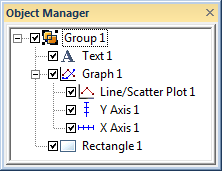
The Group 1 object is the group object. Click on
the Group 1 object to move the entire group.
Click on the objects below the Group 1
object to select and edit individual objects.