Remap Worksheets
Click the Graph Tools | Worksheet | Remap command to change the paths and/or file names for individual references or the paths for all worksheet references in the current plot document.
When the Change parent folder for all function is used, only the path can be changed for the worksheet references. File names will remain the same.
When the Change individual worksheets section is used, the path, file name, and/or sheet in a multi-sheet Excel file can be changed.
NOTE: If you wish to change the worksheet reference for a single plot without changing the reference for all other plots that happen to reference the same worksheet, use the Worksheet property for that specific plot in the Plot page of the Property Manager.
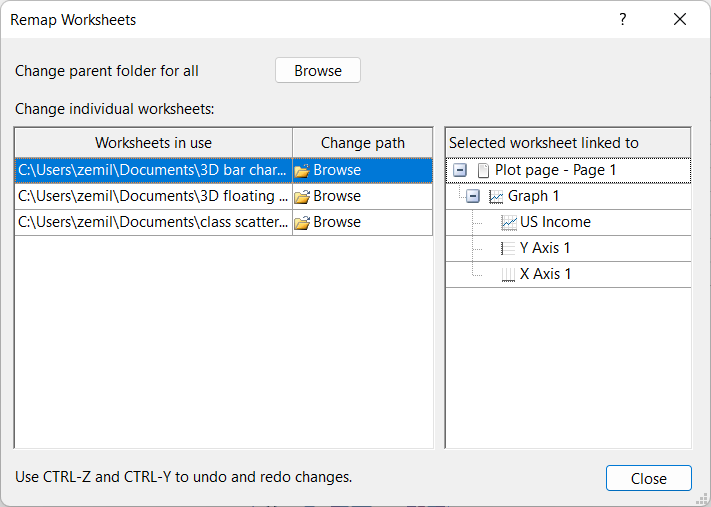
|
| Remap all worksheet path references or individual worksheet path or file name references in the Remap Worksheets dialog. |
Change Parent Folder for All
The Change parent folder for all command updates the Worksheet property for ALL plots in the document to the selected folder. The Change parent folder for all command does not change the file name associated with the worksheet reference.
To change the worksheet paths for ALL references,
- Click the Graph Tools | Worksheet | Remap command.
- Click Browse next to Change parent folder for all.
- Select the desired location in the Select Folder dialog
- Click Select Folder in the Select Folder dialog.
The Worksheets in use table will update with the new file path. The Worksheet property in the Plot page of the Property Manager will be updated for all plots in the document to the new path.
New Path Contains Data
When the new path contains files with the same file name as the old path, the plots will be automatically updated with the data in the new location.
New Path Does Not Contain Data
When the new path does not contain files with the same file name as the old path, the plots will be unchanged as long as the document is open in Grapher. However, once the document is saved, closed, and reopened you will be prompted to update the file paths if the data files are not in the specified path.
Change Individual Worksheets
Remap individual worksheet references in the Worksheets in use table. The Worksheets in use table can be used to change the path, file name, and/or sheet for the worksheet reference.
To change the path, file name, and/or sheet for a single worksheet reference,
- Click the Graph Tools | Worksheet | Remap command.
- Click the desired worksheet reference in the Worksheets in use table to select it. Use the Selected worksheet linked to table to verify you have selected the correct worksheet.
- Browse in the Change path column for the selected row.
- Select the desired file in the Open dialog and click Open. If necessary, import options will be displayed automatically. Specify the desired import options. The most common option is specifying which sheet to use in a multi-sheet Excel file with the XLSX Import Options dialog.
The Worksheets in use table will update with the new file path, name, and/or sheet. Repeat this process as needed to update worksheet references. Once the references are correct, click Close to close the Remap Worksheets dialog.