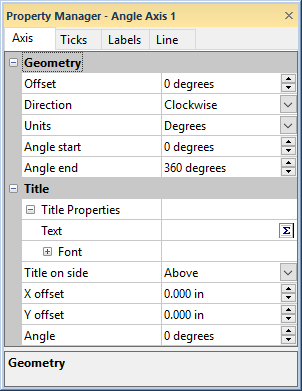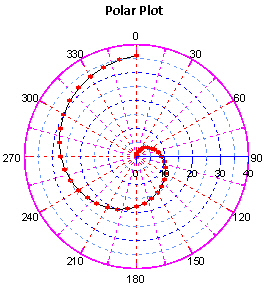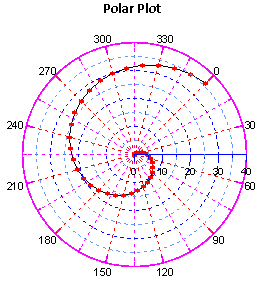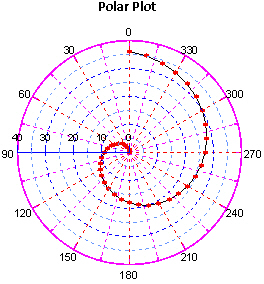Axis Properties - Angle Axis
The Axis page for a selected angle axis provides a way to create a title, set an angle offset, set the axis units, and set the direction on an angle axis. The selected axis properties appear in the Property Manager.
|
|
|
Edit the axis properties on the Axis tab in the Property Manager. |
Offset
Rotate the angle axis by entering a number into the Offset box. The Offset is measured in degrees and must be a value between -360 and 360 degrees. Zero is placed at the top of the graph. Positive values rotate the axis clockwise and negative numbers rotate the axis counter-clockwise. For example, an entry of 90 degrees in the Offset box changes the zero location to point to the right of the graph; conversely, an entry of -90 degrees in the Offset box changes the zero location to point to the left of the graph.
|
|
|
|
This angle axis has an Offset of 0 degrees. |
This angle axis has an Offset of 45 degrees. |
Direction
The angle axis Direction can increment the axis in the Clockwise or Counterclockwise direction. The default is Clockwise. To change the Direction, click on the current option and select the new option from the list.
|
|
|
|
This polar plot Direction is set to Clockwise. |
This polar plot Direction is set to Counterclockwise. |
Units
Angle axis Units can be Degrees (0 to 360), Radians (0 to 6.283), or Grads (0 to 400). The data must match the unit type.
There are two methods to display radian axis labels as increments of Pi:
- On the Labels page, set the Label value divisor to 3.14159265, and add pi symbol Suffix if desired.
- Create value and label columns in a worksheet, and set the Label source to From worksheet on the Labels page.
Angle Limits (Angle Start and Angle End)
The Angle start and Angle end settings allow you to clip polar-type plots to a portion of the entire angle axis. If the angle is set to anything less than 360 total degrees, the angle axis is drawn only to the angle limit. For example, if Angle start is set to 90 and Angle end is set to 270, only half a circle is drawn for the angle axis rather than a full 360 degree circle. Any data that exceed the angle limits are clipped.
The Angle start and Angle end settings are always in degrees, regardless of the Units specified.
Axis Title
The Title Properties section
controls the axis title text. Click the ![]() next to Title Properties to change
the axis title text and font. By default, the title is centered above
the angle axis and it is located just beyond the tick marks and tick labels.
If the axis properties are changed, the title position adjusts for these
changes. For example, if the labels are rotated to 90 degrees, the title
is placed farther from the axis to adjust for the additional space used
by the rotated labels.
next to Title Properties to change
the axis title text and font. By default, the title is centered above
the angle axis and it is located just beyond the tick marks and tick labels.
If the axis properties are changed, the title position adjusts for these
changes. For example, if the labels are rotated to 90 degrees, the title
is placed farther from the axis to adjust for the additional space used
by the rotated labels.
Title
Add a title to the axis by typing the axis title in the Text
field. Math text
instructions can be used in the title Text
field. Click  in the Text
field to open the Text Editor dialog.
When a graph is first created, the axis title is linked to the value in
the first row of the worksheet. The Text
field will show the linked cell number, for example <<@A1>>.
in the Text
field to open the Text Editor dialog.
When a graph is first created, the axis title is linked to the value in
the first row of the worksheet. The Text
field will show the linked cell number, for example <<@A1>>.
Font
Click the ![]() next to Font to change the axis
title font properties.
next to Font to change the axis
title font properties.
Title on Side
The Title on side sets the position of the title relative to the axis. Select the Above or Below side of an angle axis. To change the Title on side, click on the existing option. Select the new option from the list.
X and Y Offset
The axis title can be positioned at a custom position by entering values into the X offset or Y offset boxes. Entering a positive value into the offset box moves the title up for the Y offset or to the right for the X offset. Entering a negative value in the offset box moves the title down for the Y offset or to the left for the X offset.
Angle
You can enter a number into the Angle box to rotate the title. Positive values rotate the title in a counter-clockwise direction. The Angle is specified in degrees.